Use our suggestions to enrich and create accurate intents with real user queries!
‘Intent suggestions’ page contains clusters of similar user queries, to help you enrich existing intents or create intents which might be missing for your bot to fully understand your users.
How does it work?
Be careful: this functionality requires a certain amount of data to be efficient. It may not be available if your bot data is not sufficient and / or if your bot has been ‘live’ for less than 2 months.
In your app, click ‘Analyze’ and then select ‘Intent suggestions’ page.

Here is displayed a list of suggested clusters. On the left part of the cluster is a preview of 4 user queries contained and on the right part is the name of the intent
suggested if existing – if not is written ‘new intent’ – and a ‘view details’ button.
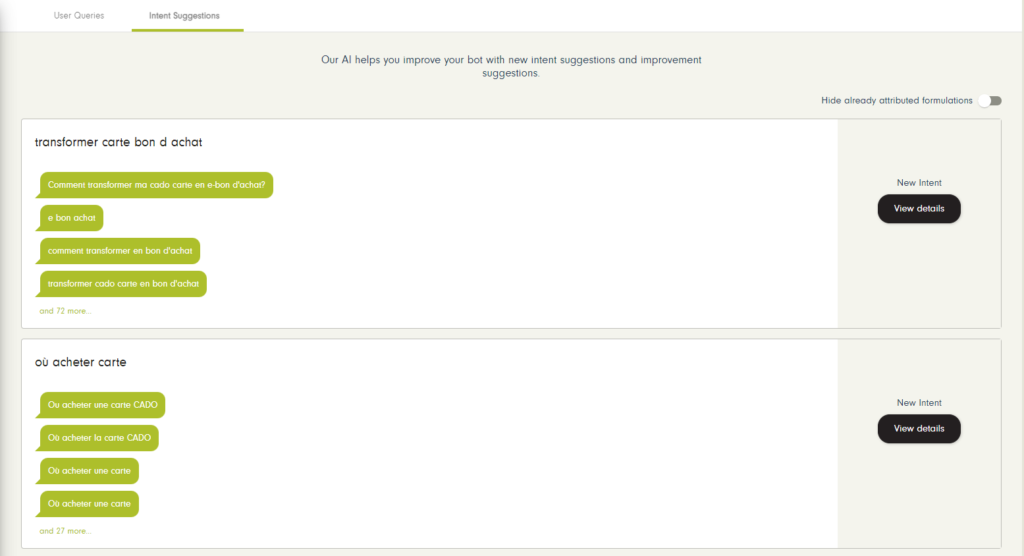
Click ‘View details’ to see the corresponding queries.
Then are displayed all the queries contained in the cluster. As indicated, you must select at least one query to add it to the intent.
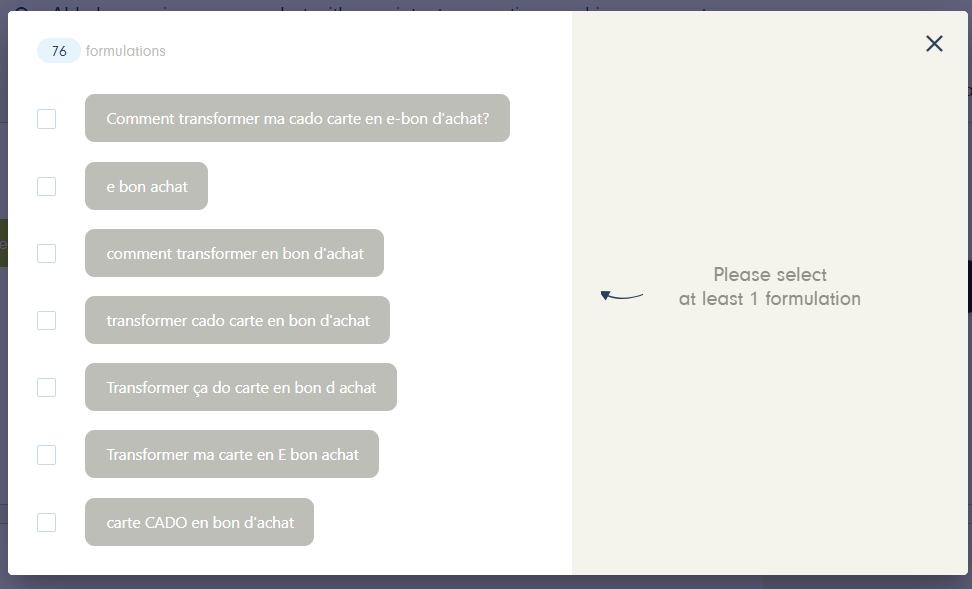
Some queries are marked as ‘already attributed to another intent’. This means you already added them to an intent in ‘User queries’ or in ‘Intent suggestions’ so they are disabled.

Also, some queries are displayed even though they matched another intent. They are then displayed with the name of the intent matched and the score (null to perfect from 0 to 1). The objective is to encourage you add it to your intent formulations, in order to improve their matching score and eventually reduce the risk of bot misunderstanding this formulation.
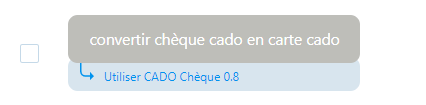
By default, the 20 most relevant formulations are proposed in the list of formulations, but you can access all the suggested formulations clicking ‘view more formulations’ at the bottom.
Once you selected all the formulations you found necessary to add to your intent / create a new intent, click ‘add to intent’ / ‘create new intent’.
Add to existing intent
Once you selected all the formulations you found necessary to add to your intent click ‘add to intent’. If you want to create a new intent instead, click ‘or create a new intent’.
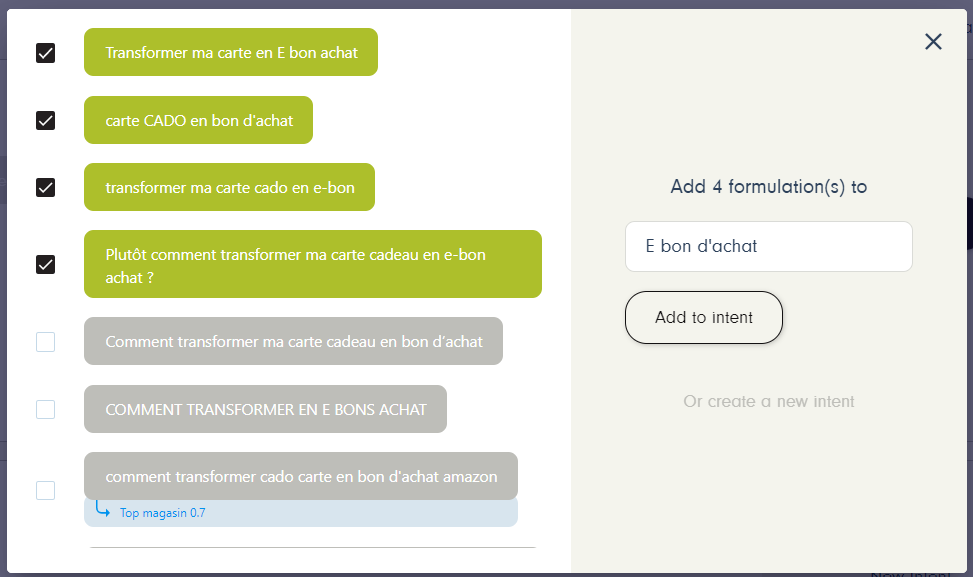
Once you clicked on ‘add to intent’, concerned intent panel opens. You can easily identify the new added intent as a ‘NEW’ yellow tag is added for each new formulation.
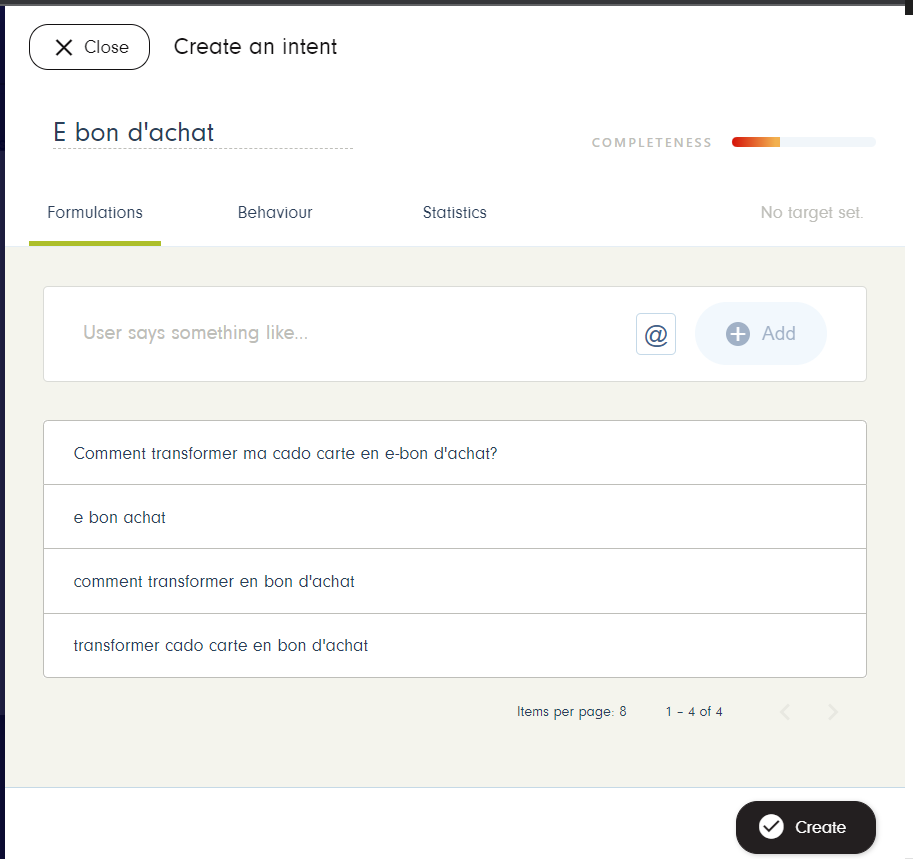
In fact, to obtain the best results as possible, you should modify the formulation for it to be neither too long or too short, correct the possible mispellings and add entities when necessary.
Create new intent
Once you selected all the formulations you found necessary to create a new intent, click ‘create new intent’. If you want to add to an existing intent instead, click ‘or create a new intent’.
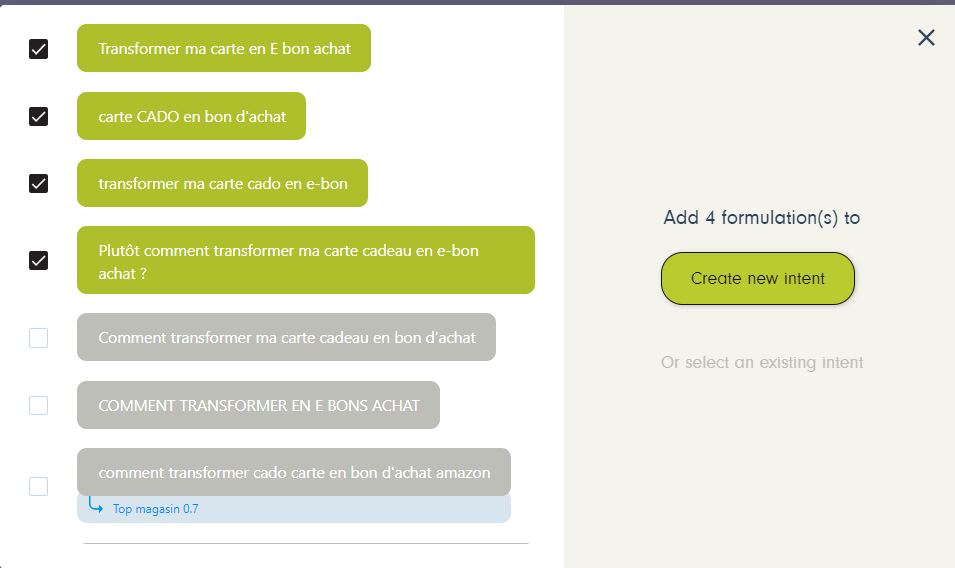
Once you clicked on ‘create new intent’, concerned intent panel opens. Do not forget to give your intent a name! 🙂 Also, to obtain the best results as possible, you should modify the formulation for it to be neither too long or too short, correct the possible mispellings and add entities when necessary.
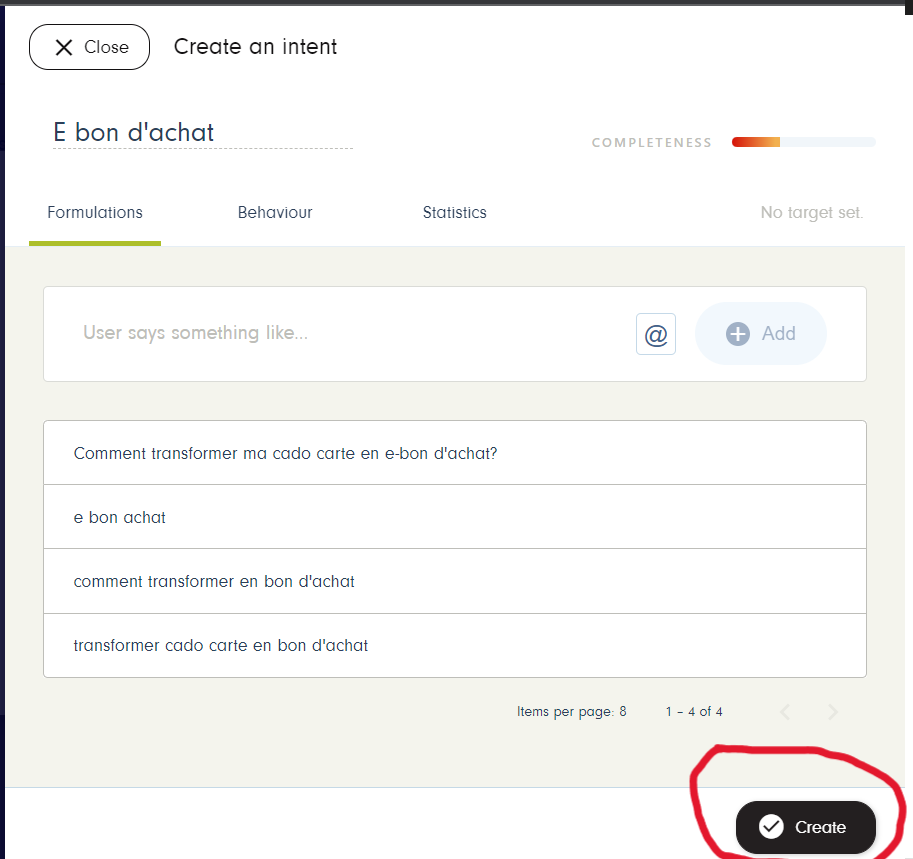
Thats is all for this tutorial! You now know how to improve efficiently your bot capabilities to understand your users 😉