An Intent represents a type of question that can be asked by the user. It can either link to direct answer, trigger a “Story”, or link “Steps” between them.
What is a Story?
The Intent is an essential concept of the Clustaar Platform because it is where our NLP (Natural Language Processing) algorithm lies. It is by using Intents that you will be capable of creating chatbots that react to natural language and able to engage in conversations with the users.
To fill an Intent, you must write “examples” of the question you have in mind. In those examples, you are free to write plain text (or use “Entities”), but we will get to this later.
1. How to Create an Intent
To create an Intent, you must go to “Setup AI”, and click on “Create a new Intent”.
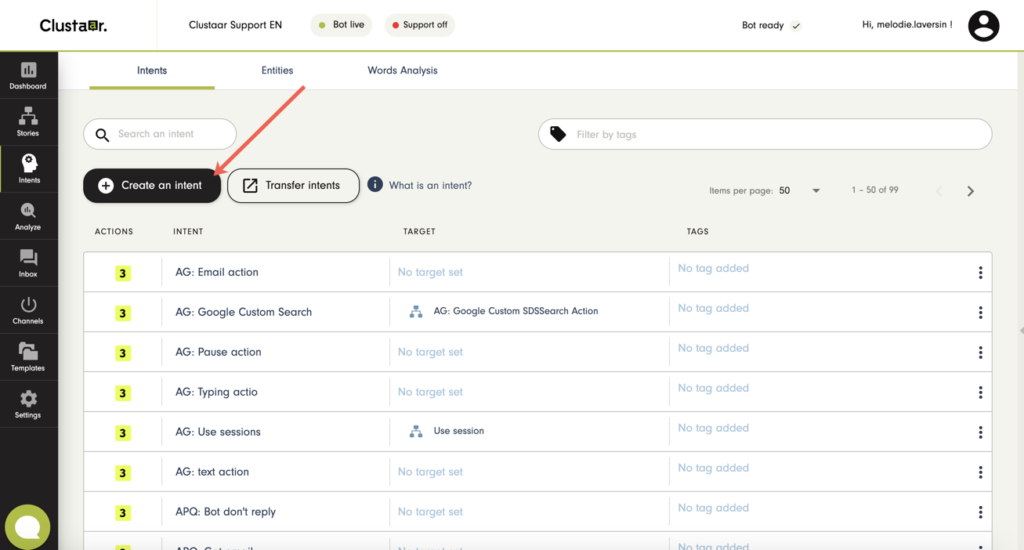
You can also create Intents directly when you need one, as explained later.
A window will open that asks what kind of Intent you want to create:
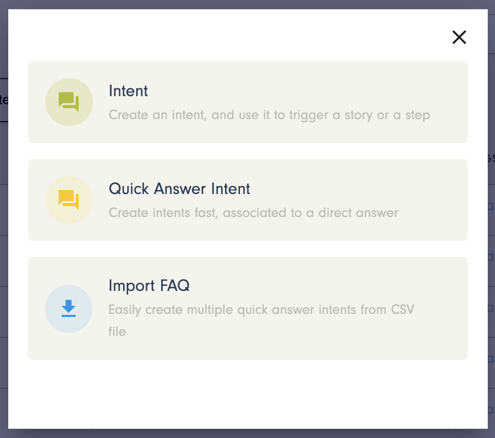
- Intent: Create a basic Intent, that will trigger a specific scenario.
- Quick answer Intent: Just quickly write a few phrasings and the chatbot’s answer to create many Intents and their answers in a few minutes – not relevant if the answer needs to be a scenario.
- Import Intents (more to come on this later): A functionality that will allow you to import Intents and their answers from a simple CSV file.
When you create an Intent, you can write your examples that represent different phrasings of one question.
With all these examples, our NLP algorithm will be able to match different ways to phrase one question. It will also be able to match other formulations, even if they are not written exactly in your examples.
You can also set two important parameters, in “behaviour” tab:
- Priority: A specific phrasing could happen to closely match two different Intents. You can rank each Intent on their degree of importance, meaning an Intent with a high priority could take over another if they both match a question asked by the user.
- Intent matching method: You can choose how you want to match the Intent. The “NLP Engine” will use our NLP algorithm to match the different phrasings of an Intent. “Contains” will match the Intent if the user’s question contains the word or sentence you put in your Intent. “Exact match” will match the Intent only if the user’s question is identical to one of the phrasings you put in your Intent. “Contains” and “Exact match” must be used with caution because they are extremely strict rules. NLP Engine gives you more flexibility.
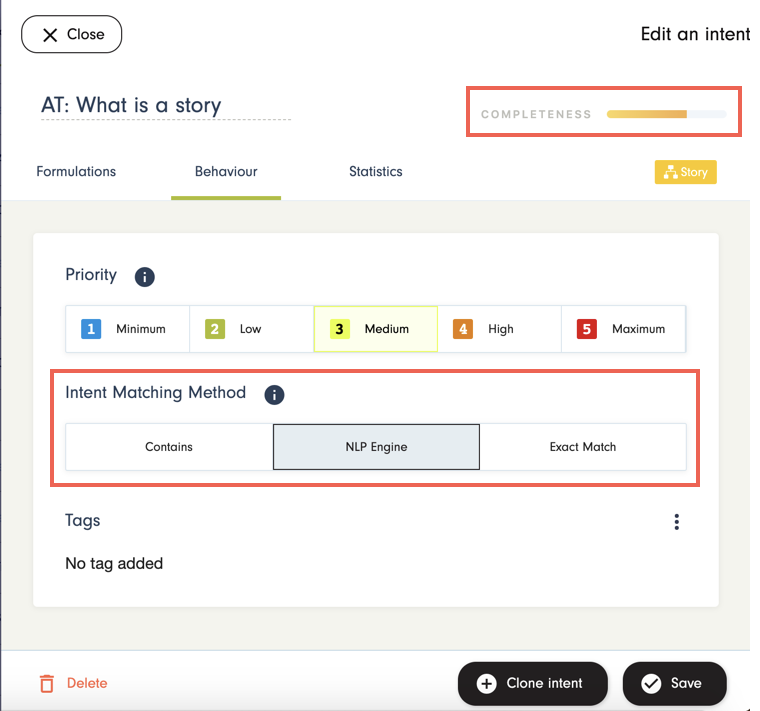
You can also use Entities in your example.
2. Trigger a Story or a Quick Answer
An Intent can be used as the start of a conversation between a user and your chatbot. It will trigger Stories or Answers. Just decide with the “Add target” button if you want to use your Intent to trigger a Story or a quick answer that will be configured like a Step.
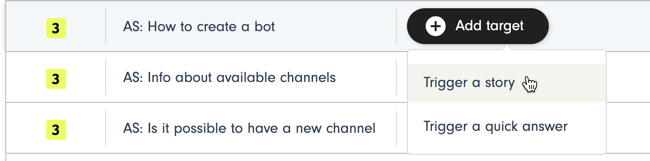
To use an Intent as a trigger, you can select “Trigger a story” or go to your Story. By passing your pointer over the “Intent” button in the “Trigger” bar, a menu will appear offering you to choose between an existing Intent and “Create a new intent”.
When you create a new chatbot, you can go directly to “Story”, and create Intents directly from that screen. You don’t need to be in the “Setup AI” menu.
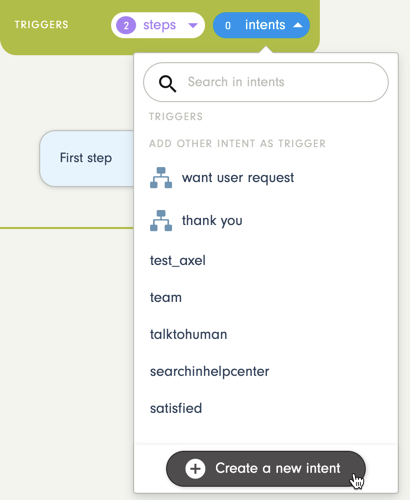
3. Link Steps Together
To create a Story, you need to link Steps with each other. Those Steps are linked through different possible conditions. The Intent is one of them.
In the “Then” tab of your Step, click on “Add Condition”.
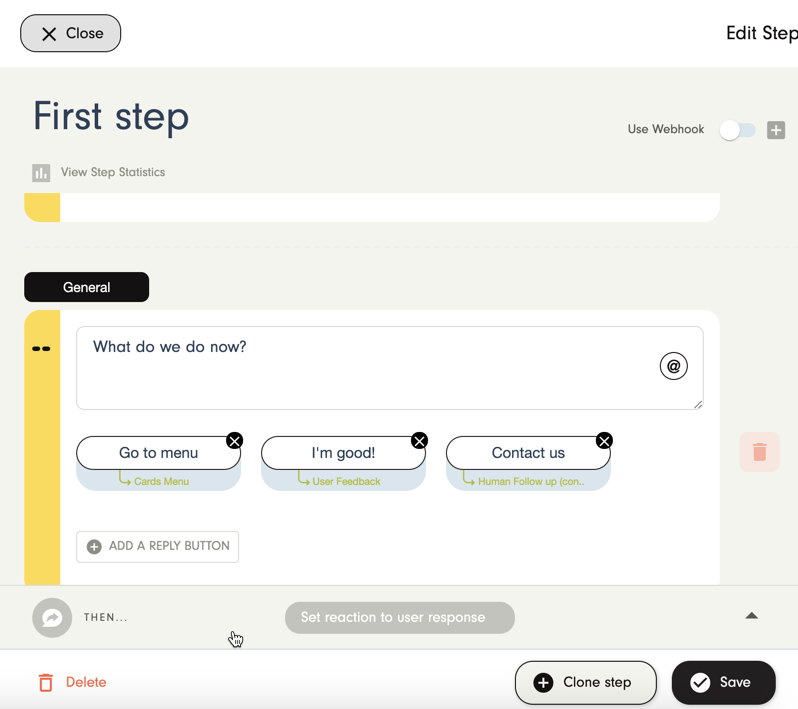
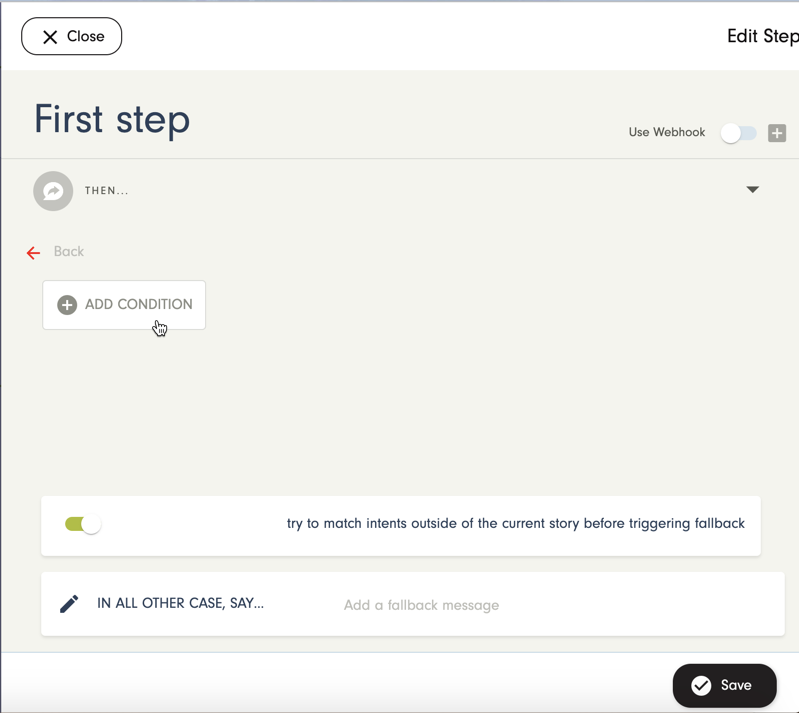
You can select an Intent with this type of configuration: “If user response” “Matches intent” “…” or you can create a new Intent directly from this menu by clicking on “Create a new intent”
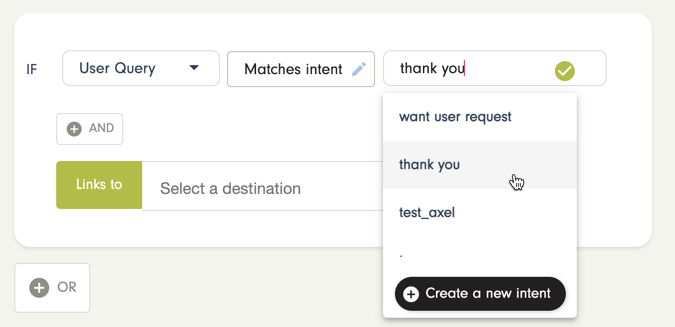
You can select a step or create it from the menu.
This is everything you need to know about Intents. But if you have any questions, don’t hesitate to ask directly in the chat, located at the bottom-left corner of your screen.
How to write intent phrases for your chatbots
Click here to see Paul’s article on how to train a bot properly.