In the Clustaar app, a Story is a scenario. You will need it as soon as you want to go further than a simple question and answer chatbot.
You will then be able to create scenarios based on your users’ answers.
The Story is composed of Steps and links between those Steps, which we will present to you in a second.
⚠️⚠️ Be careful to create your stories wisely. It is not possible to go directly into one specific step inside a story. Thus, everytime you think you might need to go directly to a certain step, create a separate story! ⚠️⚠️
- How to Create a Story
In the Clustaar platform, a Story is the first thing you create. Begin by imagining a “Welcome” scenario.
When the conversation starts, your chatbot can’t just answer: “Oh, hello”, and leave it at that. You need to offer something. Whether it’s a little quiz or a menu presenting the functionalities, you need to create a Story that will guide the user and on board him or her.
If this is your first story, just click on “Create your first story” in the “Stories” menu.
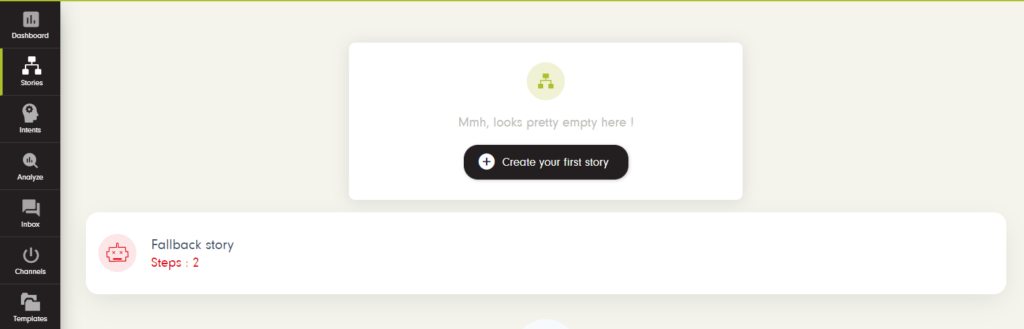
If you have already created a Story, click on “Create a new story”.

2. Define Your Triggers
The first thing to do is define what will “trigger” your Story. It can be triggered by one or several Intents, or by a Step from another Story.

As usual, you can create a new Intent directly from here, and it will open the Intent creation tab.
Once you defined your triggers, you can start building your Story with Steps linked together.
3. Create Steps
When you click on a Step, you will be able to easily define what the bot will do. You have three important propositions :
- General Action: What the bot will do when the step is triggered. Just drag and drop your actions in the order you want the bot to make them.
- Then: The conditions you will determine to link steps together.
- Fallback: The reaction of the bot if the user’s answer does not match any of the conditions (see below on the 2nd picture) you had imagined. The Fallback is situated in the “Then” tab.


4. Link Steps Together
You have two ways to approach the creation of a Story. You can either directly create all the steps, and then link them together. Or you can create a step, imagine the next one, and create it on the go.
It all really depends of what you have in mind when you start.
You have two ways to link steps together:
- From the “Then” tab of your step window.
- Directly in the step window for specific actions, like quick replies or cards.
Conditions between your steps are defined by user responses.

You can use different functionalities:
- Matches intent: Here, you can use an Intent.
- Contains: If your user’s answer contains a certain word or expression.
- Match Regex: set up a “custom condition”, more info here.
- Matches exactly: If you are sure of what your users will answer, like “yes” or “no”.
- “<” “<=” “>” “>=”: Use those conditions with numbers(ex: “5>”)
- Is set: This one is special. It’s used if you choose to connect two steps depending on a session value.
- Is number: If your user’s answer is a number.
If you use “Matches intent….”, you must link the condition to an Intent. As usual, you can create an Intent directly from your step.

Special Case: Quick Replies for Clustaar Webchat and FB Messenger
Each Clustaar integration allows you to use specific actions. For Clustaar Webchat and FB Messenger, you can create Quick Replies.

You can directly link the “buttons” from the step window , so you don’t have to go through the whole “Then” process. You can choose “Create a step” or “Create a new story” from here.